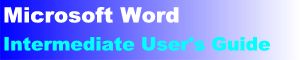|
| |
Importance of Styles in Microsoft Word
Last edited by Charles Kenyon on
Thursday 02 January 2025 - an exerpt
from Understanding Styles in Microsoft Word
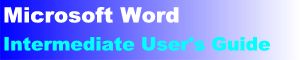 
(this guide table of contents) ------- (MS
Word New Users FAQ)
Styles are arguably the most important feature in Microsoft Word. Why?
Because everything that you do in Word has a style attached. The
definition of a style is two-fold. First, you can think of a style as a
set of pre-defined formatting instructions that you can use repeatedly
throughout the document. Let's say each heading in a document must be
centered, uppercase, bold, and a slightly larger font size. Each time you
need to apply formatting to the heading, you have to go through the entire
process to get the text the way you want it. If you store the formatting
commands in a style, you can apply that style any time you need it without
having to do all of the reformatting.
Possibly more important however is that styles are used to "tag" or
identify parts of a document. An example of this is whether text is part
of a heading, a footnote, a hyperlink, or body text. These are all
examples of styles in Word.
If you're concerned about whether or not you need to learn styles, we
can put it rather simply: you do. Styles are the architecture upon which
Word is based. Just about everything in Word is style-driven. In fact,
many people in the industry refer to Word as a "style-driven" program.
Allen Wyatt uses an elegant metaphor about styles:
"Styles are nothing more than a named definition of how text
should appear. You can best understand this by comparing your text to
water (this is your content). The appearance of the water depends on the
attributes of the container in which it is placed. If you place it in a
glass it will look one way; if you place it in a pitcher, it looks a
different way. The relationship between text and styles is no different;
if you change the style that has been applied to text, then the
appearance of the text automatically changes."
Understanding Styles
Styles allow for quick formatting modifications throughout the document
and can be tied into numbering to make working with outline numbered lists
easier. See Outline View in Microsoft Word
"While the [quick] styles gallery has been available on the Word home tab
since Word 2007, some people just assume styles are meant for people who
want big blue text.

"As it turns out, that’s not true. I’m here to tell you that
Styles are handy, and if you use them to format your text as you write
your document, you’ll be able to take full advantage of the improvements
in Word 2013 that we’ve outlined below."
-- Caitlin Ashley-Rollman, Microsoft
Program Manager for Word 2013 in
blog on using styles
The dialog drop-down arrow on the bottom-right corner of the [Quick]
Styles Gallery will launch the legacy Styles Pane. See
more on the Styles Task Pane.
|

|
CK
Note: For long documents,
documents that are likely to be heavily edited, and documents that may
form the basis for other documents, follow the basic rule that to change
formatting use Format => Styles... Do not apply direct formatting.
In Ribbon versions of Word (2007+) this is even easier, click on
your style from the Styles gallery!
You
will save yourself, and others, untold hours of hair-tearing. For shorter
one-use documents, direct formatting is OK; you'll only regret not using
styles about one time in six, on the other five out of the six, you'll
save a bit of time. If you create document templates
with direct formatting, you deserve what will happen to you when someone
finds out (and it won't be nice). In my opinion, using direct formatting
in document templates intended for use by others rates the words malicious
and/or incompetent. If the templates are for your own use,
you deserve the loss of days, months, even years from your life that
you'll spend fighting with Word and trying to figure out why your
documents look so bad.
Trying to use Word without understanding and using styles is like
pushing on a string. I resisted learning and using styles for years
and now regret every day of those years because although that string
was still very hard to push, it kept getting longer and longer, and
had some very important projects tied to it!
Once you understand
styles and the Word concept of organizing things into nested Russian
dolls
everything falls into place and instead of pushing a string, you can
push a button that turns on the very powerful text processing
machine known as Microsoft Word and it will start doing your work
for you instead of running around behind you trying to undo what you
thought you just did.  These statements should be even stronger for
those using Word 2007-21 because styles are even easier to use in
the ribbon versions of Word. |
I just had occasion to edit a 100-page document that
was created without using styles. It was formatted completely with
direct formatting. Each page ended with a page break.
Each time it had to be saved, the save took more than 60
seconds, during which time Word was frozen.
A similar-sized document
formatted using Styles takes less than 3 seconds for me to save.
When a page break must be forced, instead of using a manual page
break, the paragraph to begin the new page is formatted using a
style that has "page break before" paragraph formatting.
This difference was due entirely to the document being directly
formatted - a much higher level of complexity. Each paragraph mark
in a directly-formatted paragraph carries with it up to fifty
different formatting commands. When formatted using a style, that
paragraph mark will carry with it one command - use this style!
--CKK 1 Feb 2012
See
an example of a document formatted using styles for two
virtually identical documents, one formatted using Styles, the
other mostly not using Styles. Both have the same number of
words and pages. One is 34K; the other is 48K.
--CKK 6 Jan 2016
In this
Word Forum thread, the poster was having a very sluggish
response from Word. I advised changing formatting from direct
formatting to style-based. Problem solved!
--CKK 30 Oct 2019 |
Yet Another "Use Styles" Verbal Beating! by Dian Chapman, MVP
Getting Started with Styles by Dian Chapman, MVP - Word 97-2003
Why Use Styles? - Lynda.com (4.5 min. video that may save you
months of work.)
There are several reasons for using styles in a document:
 | Consistency — When you use styles to format your
document, each section is formatted the same and therefore, provides a
professional, clean-looking document. |
 | Easier to Modify — If you use styles in your document
consistently, you only need to update a given style once if you want to
change the characteristics of all text formatted in that style. |
 | Efficiency — You can create a style once, and then apply
it to any section in the document without having to format each section
individually. |
 | Table of Contents — Styles can be used to generate a
table of contents quickly. |
 | Faster Navigation — Using styles lets you quickly move
to different sections in a document using the Navigation Pane
(formerly Document Map) feature. |
 | Working in Outline View — Styles allow you to outline
and organize your document's main topics with ease. |
 | Legal Outline Numbering – Numbering, when linked to styles,
allows you to generate and update consistent outline numbering in legal
documents, even ones with complicated numbering schemes like municipal
law, tax law, and mergers and acquisitions documents. |
 | Efficiency of Word — Files which are predominantly
manually formatted are less efficient than those which have formatting
that has been imposed by styles: manually formatted files, such a
converted documents which have been File, Opened, are bloated in file
size (bytes) and do not render to the screen efficiently when you scroll
through them. This is because Word is a styles-based application: it
first reads the attributes of the underlying style, then has to
broadcast anything contrary (e.g. manually formatted on top of that). As
such, a lengthy document that has been predominantly manually formatted,
will behave sluggishly because Word has to work harder at managing it.
Additionally, the print formatting processes are equally labored as
opposed to using styles. |
 | HTML AND XML — What lies ahead? A fully structured,
styled document will move into HTML and XML incredibly well. |
Styles are an essential part of Microsoft Word. In fact, everything you
type into a document has a style attached to it, whether you design the
style or not.
When you start Microsoft Word, the new blank document is based on the
Normal template, and text that you type uses the Normal style. This means
that when you start typing, Word uses the font name, font size, line
spacing, indentation, text alignment, and other formats currently defined
for the Normal style. The Normal style is the base style for the Normal
template, meaning that it's a building block for other styles in the
template. Whenever you start typing in a new document, unless you specify
otherwise, you are typing in the Normal style.
The above was an excerpt from the much larger chapter
Understanding Styles in Microsoft Word. That
chapter goes into styles in more depth and has a plethora of links to other
resources. Additional Web Resources
|
|
Display, Use, and Manage Styles in Word by Suzanne Barnhill, MVP
|
|
Tips for Understanding Styles in Word by Shauna Kelly, MVP |
|
How Styles in Microsoft Word Cascade by Shauna Kelly, MVP |
|
Working With Styles by Tony Jollans, MVP |
|
Word Styles from the Beginning - Office Watch |
|
Why does text change format when I copy it into another document?
by Shauna Kelly, MVP |
|
What happens when I send my document to someone else, will the
formatting change? by Shauna Kelly, MVP |
|
Tying numbering to Styles - How to create numbered headings or
outline numbering in Word 2007 and Word 2010 by Shauna Kelly,
MVP |
|
Customize Styles in Word for the Mac - Microsoft Support |
|
How Templates, Styles, and Building Blocks Relate to One Another in
Microsoft Word by legal office guru Deborah Savadra (video) |
| A Global StyleSheet in Microsoft Word?
by Charles Kyle Kenyon |
| [Quick] Style Sets and Themes in Microsoft Word by Charles Kenyon |
|
Microsoft Word Styles and Why You Should Use Them (hint: you
already are!) by legal office guru Deborah Savadra |
|
Consistent Headings Using Styles by legal office guru Deborah
Savadra |
|
Six Secret Word Style Settings You Should Be Using by legal
office guru Deborah Savadra |
|
Get one-click access to formatting with Styles by legal office
guru Deborah Savadra |
| Word
is always making changes I don't expect. How can I get more control
over my formatting? by Suzanne S. Barnhill, MVP, and Dave Rado,
MVP. |
|
So You
Want to Write a Book Using Microsoft Word - extensive tutorial
by MVP Daiya Mitchell with overview of Styles,
Templates and
Sections and the interactions among these tool/features.
Excellent! Not just for those who want to write books! |
|
Word Tips about Styles from Allen Wyatt - Note, most tips have
versions for Ribbon versions of Word (2007+) and pre-ribbon
versions. A few of the tips are listed below.
|
|
Creating Documents with Style - Jonathan Bailor - blog |
|
Behind the Curtains: Styles' Order of Operation - Jonathan
Bailor - blog - six
types of styles, how styles relate to one another, document
defaults, |
|
Behind the Curtain (II) - Styles, Doc Defaults, Style Sets, and
Themes - Jonathan Bailor - blog - How do document defaults relate to the
Normal style? How do Style Sets relate to Styles? How do Themes
relate to Styles? |
| (Advanced) How
to safely update a document's styles from its template without using
the Organizer (and how to make the Tools + Templates and Add-ins
dialog safe) by Dave Rado, Margaret Aldis, Ian Sharpe and Beth
Melton. |
| How
to Apply a Style in Microsoft Word by Shauna Kelly |
|
How
to Modify a Style in Microsoft Word by Shauna Kelly |
|
How to Control the
[Quick] Styles Gallery on the Home Tab by
Shauna Kelly (Word 2007-2013 (365)) |
|
Customize Your [Quick] Styles Gallery by Debora Savadra (video) |
|
Applying and Modifying Styles - A tutorial with video and
practice document |
|
Creating and Sharing Custom Microsoft Word Styles by Deborah
Savadrah - especially good on creating new Style Sets and sharing
them in ribbon versions of Word |
|
Why
Does Text Change Format When I Copy It Into a Different Document?
by Shauna Kelly |
|
How
Styles in Word Cascade by Shauna Kelly |
|
Table Styles Not Useful by Shauna Kelly |
|
Formatting applied to one paragraph affects entire document by
Suzanne S. Barnhill, MVP |
|
How to Control Bullets in Microsoft Word by Shauna Kelly, MVP.
Bullets and outline numbering are very much related in Word. You use
styles to implement either in a reliable way. |
|
OutlineNumbering
by Shauna Kelly, MVP (see note above) |
|
Changing the formatting rules with compatibility options - these
can change how Word treats formatting in styles. |
|
Styles Order of Operations Microsoft Blog |
|
Default Paragraph Font Explained by Suzanne Barnhill, MVP |
|
Why Use Styles - part of Lynda.com Video tutorials on Word |
|
Using the Navigation Pane in Word 2010 |
|
Style Basics in Word (2007-2024) Microsoft |
|
Word Styles from the Beginning - Woody's Office Watch |
|
A Deep
Dive into Styles in Microsoft Word by Greg Maxey (video) |
Note: There are more links on the main page!
|
 views since 14 April 2004
views since 14 April 2004
 Copyright 2000, Microsoft Corporation. Copyright 2000, Microsoft Corporation.
Copyright 2000-2002, 2004-2006, 2010-2025
Charles
Kyle Kenyon
See information about copy permission.
Search Intermediate Users Guide to Microsoft Word Using Google My office page as a
Madison,
Wisconsin Criminal Defense Lawyer.
Original Legal Users Guide to Microsoft Word 2002 - Documents in Zip Format
A note about link exchanges. This site does not participate in
link exchanges to build web presence. If you have a link that you think would be
of use to people reading this page, please send it to the webmaster with the url
of the page where you think it should appear and it will be considered. Your
placing a link to this site will not affect the decision on whether to add your
link, though.
|
views since 14 April 2004
 Copyright 2000, Microsoft Corporation.
Copyright 2000, Microsoft Corporation.