Add-Ins in Microsoft Word
(Helper Files/Programs That Sometimes Cause
Problem)
This page last
revised:
02 Jan 2025 12:35:55 -0500
.
People are often directed to this page
because:
-
They
are receiving a query about whether they want to save changes to the attached
template (the normal template). The converse of this also happens where they try
to save changes to the normal template and are prevented from doing so (without
notice). Such changes are things like modification of styles, recorded macros,
and saved AutoText or AutoCorrect.
-
Something problematic is happening that
does not happen when Word is started in Safe Mode.
These problems are usually symptoms of a
poorly-written Add-In for Word. (If in a corporate network, the problems can
also be caused by group polices or automatic rewriting of the normal template.
This is becoming rare as IT professionals learn of those problems.)
Background
Microsoft Word, at least since Word 97, has allowed third parties, including
users, to change the program's interface with the user by adding menus,
toolbars, ribbons, macros, keyboard shortcuts, and other building blocks or
components. In Word 97 this was done only by using
Global
Templates loaded as Add-ins, usually by placing them in
Word's
Startup Folder.
These are Word template files, created and editable in Word. (Templates
stored in the OFFICE startup folder will also be loaded as Add-Ins.) Beginning with Word
2000 another kind of Add-In was allowed, a .COM Add-In. These are programs.
With the introduction of COM Add-Ins, though, came problems. The easiest way
to make changes to the Word user interface seems to be to change that interface
in the normal template. There can be multiple problems that arise when you do
that. These include an alert to the user when leaving the program that changes
have been made to the template and asking if those should be saved, the
inability of the user to save changes to defaults, and (much more rarely)
repeated additions of controls or buttons to the interface (one added each time
Word is started).
Add-Ins that do this are poorly-written. There are other ways to make the
changes when the Add-In is loaded that do not trigger the alert or block the
user from making their own changes. Add-Ins that cause these problems sometimes
are installed as a part of the initial setup of a computer. They sometimes come
with very good, useful, expensive commercial programs. As a diagnostic, you can
start Word with no Add-ins running using a
command-line switch.
The Alert to Save Changes to the Normal Template Should Be Switched "ON"
Word has an option to alert the user if changes are about to be saved to the
normal template upon exiting Word. This option should be kept on. Recent
versions of Word install with this turned "off." You want it turned on. The
normal template is a key component of Word. You do not want changes made to it
unless you approve them. I suspect it was turned off as a part of installation
because of the number of calls to Microsoft and to corporate IT departments
caused by poorly-written Add-Ins triggering the alert.
In ribbon versions of Word, this setting is in the Word Options - Advanced.
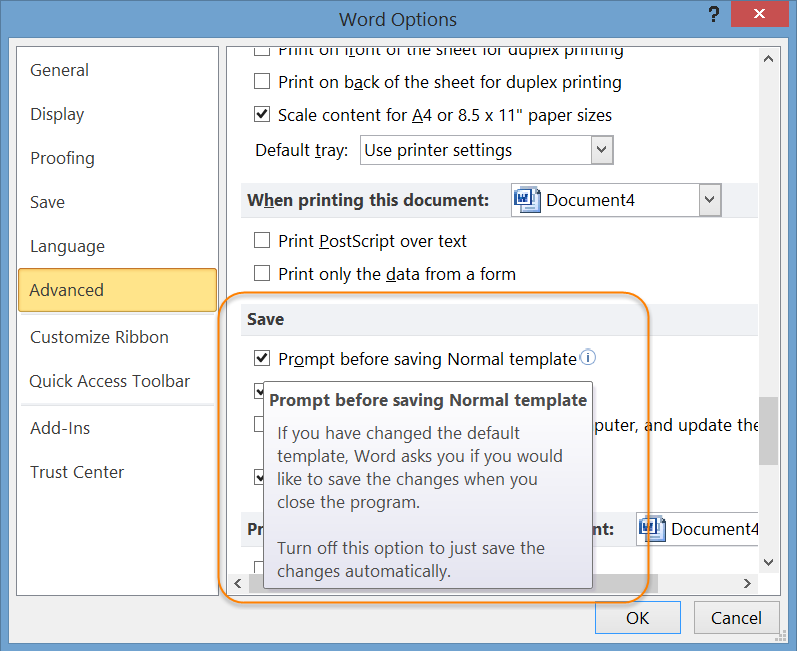
The Word 97-2003 dialog appears below. Tools > Options >
Save
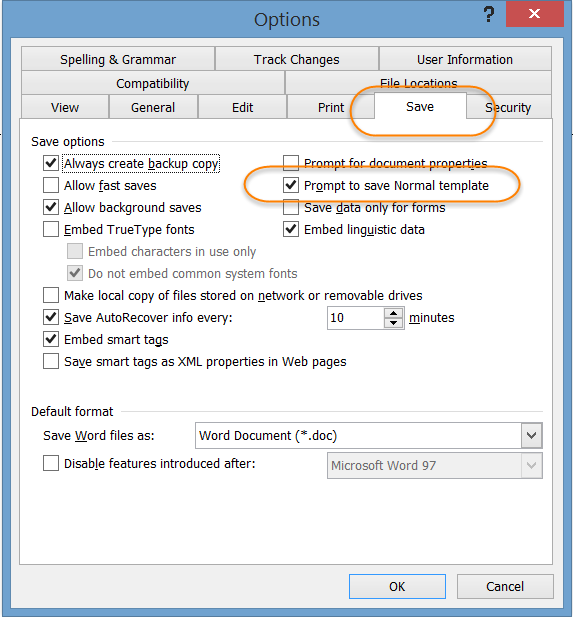
I tell people this is Word's equivalent to the smoke alarm. If
it keeps buzzing, something is wrong that needs fixing. The solution to the
problem is not taking the battery out of the smoke alarm, or switching off this
alert.
Short-term Work-Arounds for Change Default Problems Caused by Poorly-Written
Add-Ins
These are called "short-term work-arounds" because they
don't fix the problem but they let you get your work done until you can take
the time to fix the problem.
Unable to save changes to defaults, changes to the normal
template
You can open the normal template directly, make your
changes there, and save. This will almost always defeat the blocking
done by Add-Ins.
Normal
Template in Microsoft Word - How to Find or Open the Normal Template
Note: You do not open the normal template (or any
template in Word) by double-clicking on it.
Note: In Ribbon versions of Word you may want to be
Changing Style Defaults in the
Manage Styles dialog.
One solution to these problems is to start Word without loading Add-Ins. This
is done through the command-line switch /a. Doing this is a useful diagnostic
tool; it lets you pin down that an Add-In is the source of your problem. It is
not how you want to run Word, though. Add-Ins can be very helpful in using Word
or in using Word with other programs such as Adobe Acrobat. They can make your
life easier. Here is a link to some of the
free template Add-Ins I've developed. I use a number developed by others as
well.
To start Word without loading Add-Ins you use the following command in the
Run Window under the Start Menu:
winword.exe /a (note the space before /a)
In Windows XP and later, you can get to the Run window by
pressing the Windows key with the letter R.
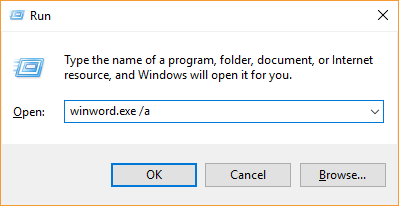
(In Windows 8 or later, the run command can be found among
the Windows Apps between Help and Task Manager. You can also use the search
bar and click on the result that shows up. - See below.
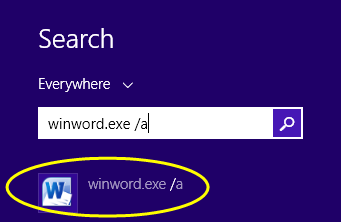
If you have multiple versions of Word installed on your computer and this
launches the wrong version, you will have to find the actual path to the
winword.exe file that runs the version you want. Word 2016 should be in the
folder labeled Office16. Word 2013 should be in a
folder labeled Office15. Word 2010 should be in a folder labeled Office14. Word 2007 will be
in a folder labeled Office12. Word 2003 will be in a folder labeled
Office11. Word 97 will be in a folder labeled Office.
Annoying Message about Saving Changes to the Normal
Template
Again, you do not want to turn off the
alert.
Solving an Add-In Problem - the Long-Term Method
First, to make sure that it is an Add-In causing the problem, use the command-line switch to start Word without
Add-Ins. To get to the command-line or run box use the Windows button
with R, then type the following and press enter. (Don't type the stuff in
parentheses!)
winword.exe /a (note the space before /a)
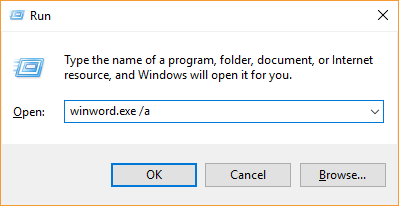
If the problem is an Add/in then you need to find and disable the
particular Add-In causing the problem. If an Add-In is causing a problem the
solution is to go through them one by one. Start by disabling the most
recently added ones or ones that you do not know what they do for you. Here
are links to the Microsoft page on
Troubleshooting Issues When You Start or Use Word. I would focus on COM add-ins first.
If with those Add-Ins disabled, you do not have the problem, turn them on,
one-by-one, until the problem reappears. Then you have to ask: Does what this
Add-In does for me outweigh the problems it is causing? Regardless of your
answer, write to the creator of your problem. Tell them how many hours of
frustration you've had. Ask them to fix it.
It is possible that two Add-Ins working in tandem can cause problems that
neither causes on its own. I have not encountered this situation but remain open to the
possibility.
In Ribbon versions of Word, Add-Ins can be controlled in Options or by
using the Developer Tab. Here is a
portion of that tab shown in Word 2019. The buttons look a bit different in
earlier versions. Chances are that you will have nowhere near the number
of Add-Ins shown below.
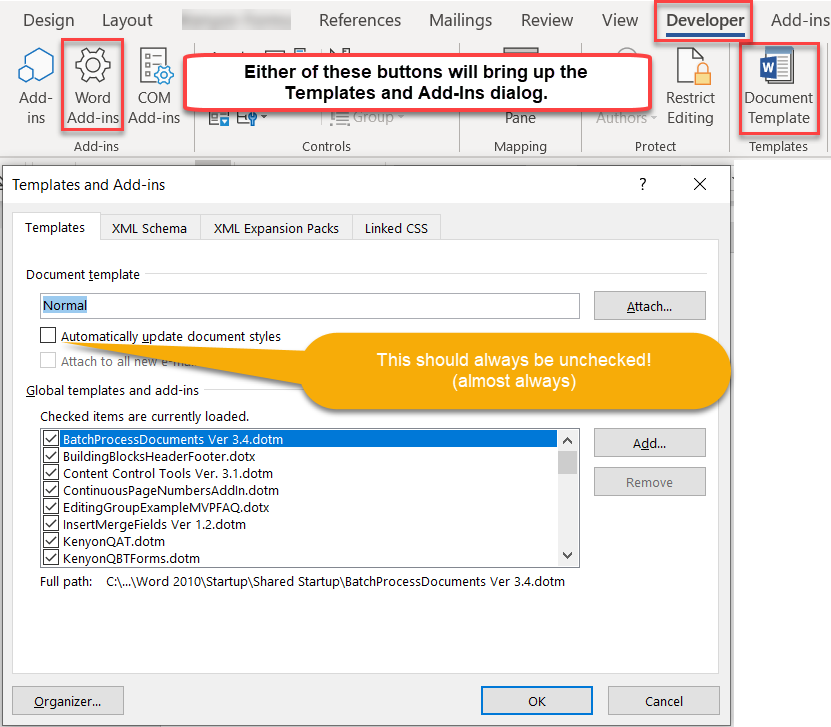

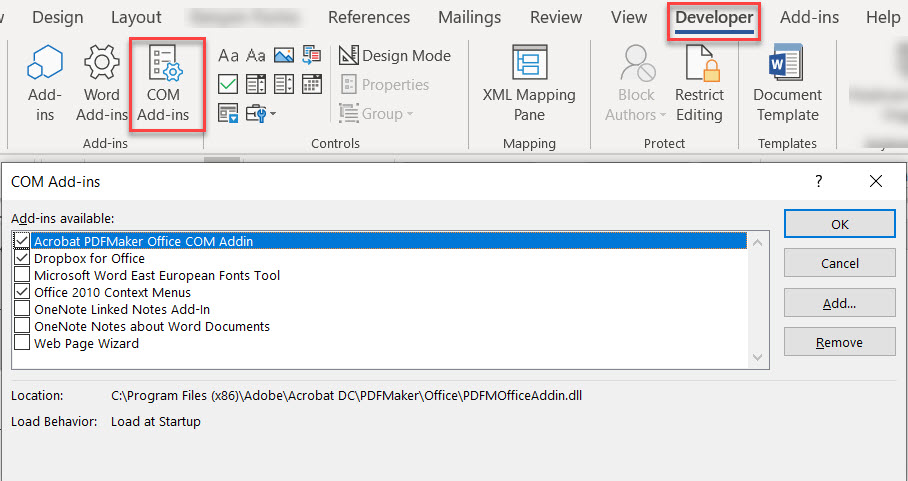
In earlier versions without the Ribbon (Word 97-2003), the Templates and
Add-Ins dialog is reached under the Tools menu.
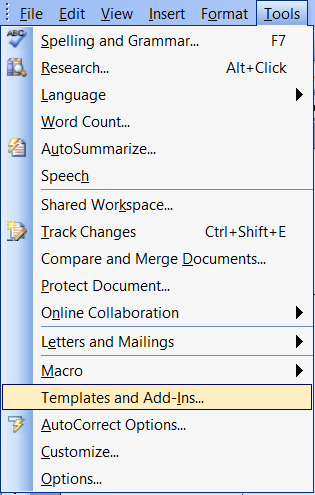
In earlier versions without the Ribbon (Word 2000-2003) COM Add-Ins are
reached by adding a command. You can get directions for doing this in Help
by searching for "com add-in."
Additional references:
|