The menu versions of Word had a view available under the
File menu called Print Preview.
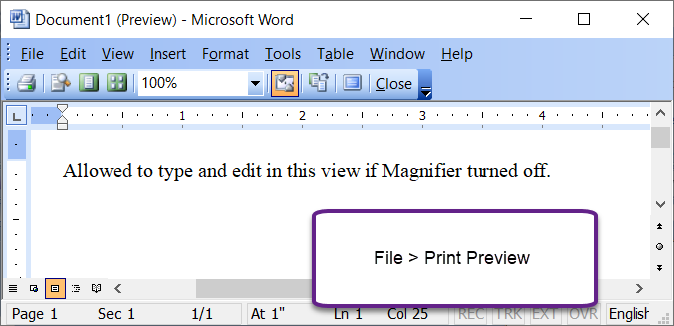
In Word 2007, this was continued in Backstage (what you get
with the Office or Pizza button).

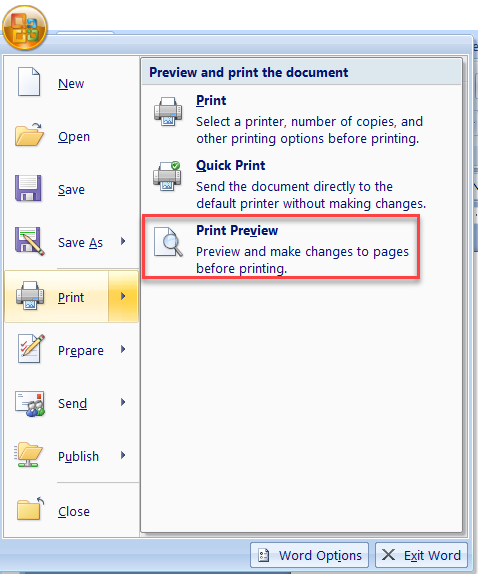
The tab is virtually unchanged in later versions but you can only get to it
using a QAT button or keyboard shortcut. It is no longer available through
the Backstage.

When this tab is showing, you can type and do basic editing in the document.
The button for "Print Preview and Print" gives the same screen you would get
from the document by pressing Ctrl+P. That screen does not allow
editing.
How to get the Print Preview Editing (legacy) tab and screen
in Word 2010-2019.
1. Modify the QAT
See Modifying the Quick
Access Toolbar (QAT) in Microsoft Word for full information on how
to do this.
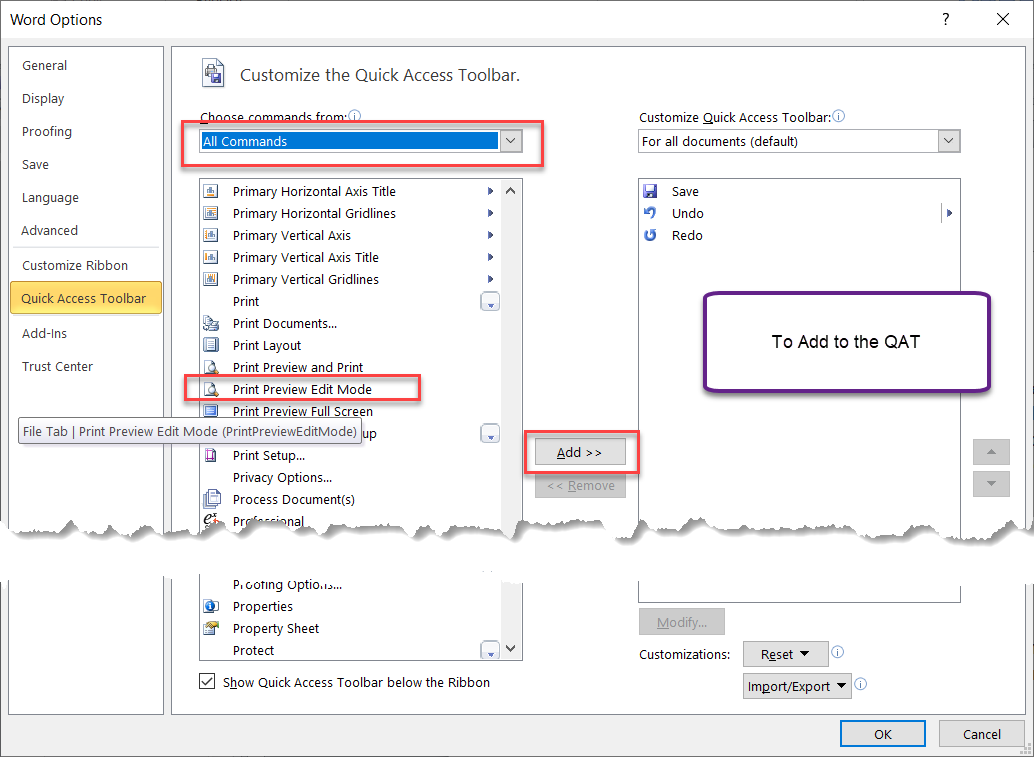
The command you are looking for is Print Preview Edit
Mode.
2. Assign a Keyboard Shortcut
You can assign a keyboard shortcut in Word 2010 and
later by going to the Edit the Ribbon dialog and pressing the Customize
Keyboard button at the bottom of that dialog.
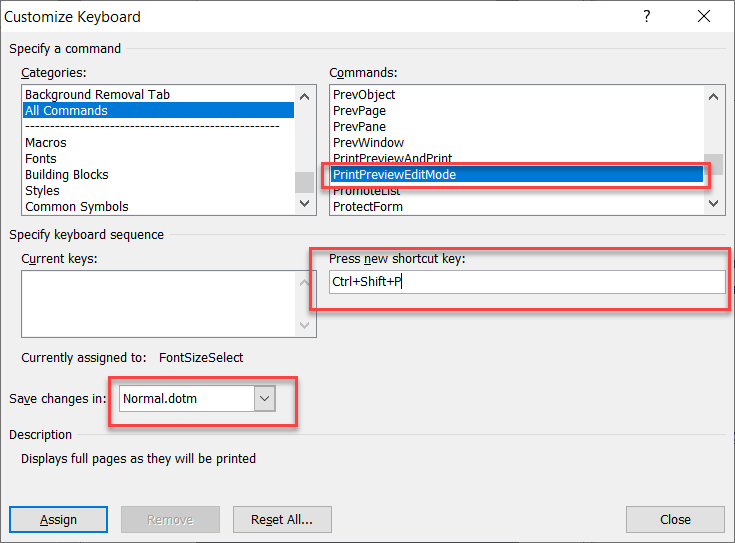
The Command to assign is PrintPreviewEditMode.