Use Classic Spell Check in Word 2016 and Later
Instead of (or in Addition to) the Editor
In Word 2016 Microsoft changed the spelling check interface to
the Editor. This has now been incorporated in the Mac versions as well.
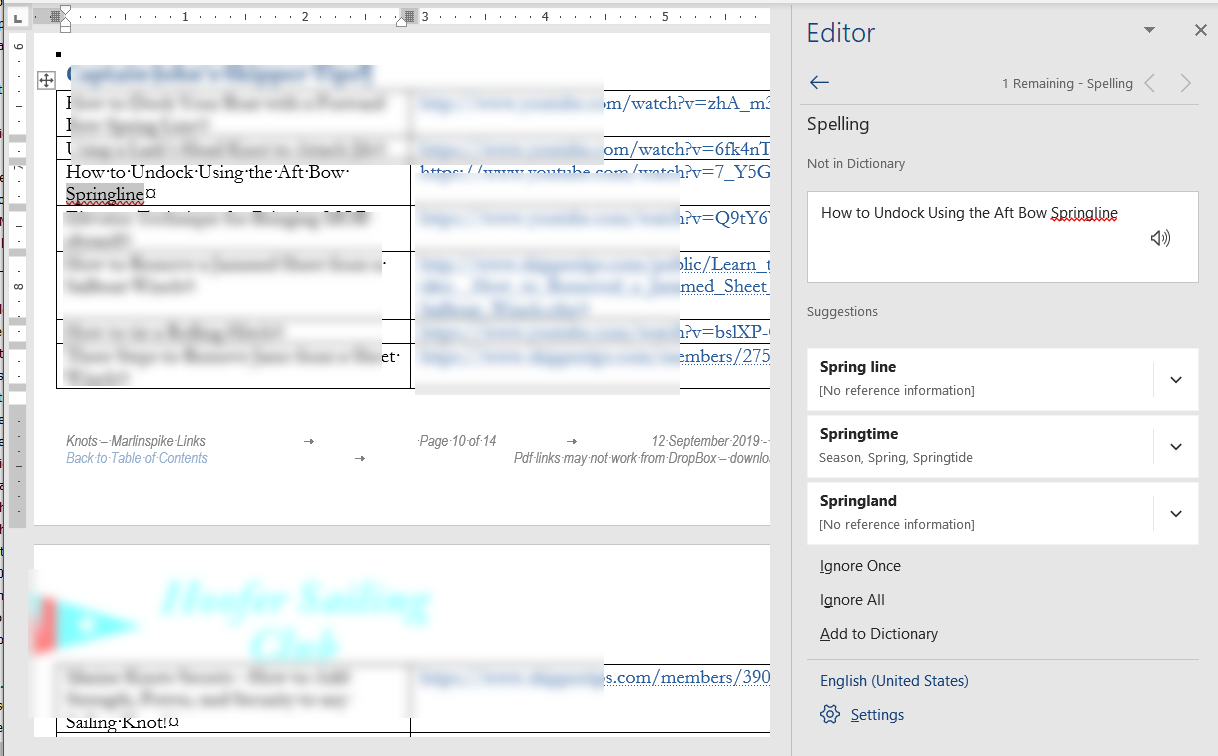
The Editor has a clean interface and fits the new look of
Office. However, as of this writing it does not allow for checking only a
selected area and a number of people prefer the classic Spell Check dialog
(which does allow for checking only selected text). As of July 2022
the Editor is still checking the entire document.
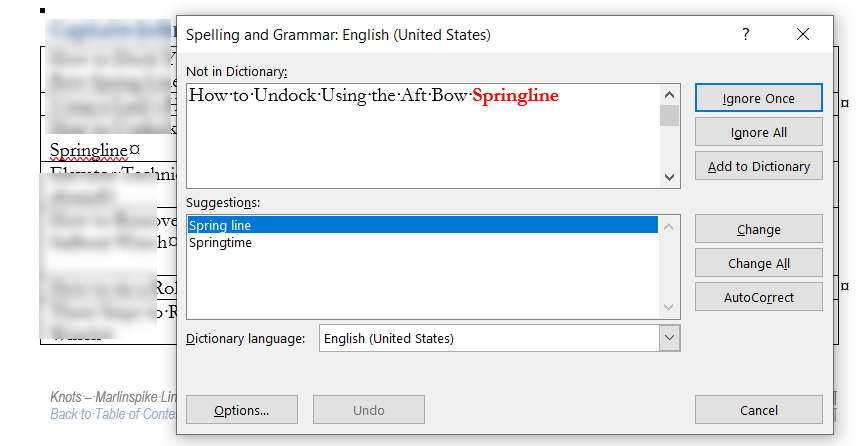
When the Editor was first introduced, a macro could display the
classic dialog using the command:
Dialogs(wdDialogToolsSpellingAndGrammar).Show
Sometime in 2018 Word was changed so this also displays the new
Editor. That was changed back later.
Currently, the following will work:
ActiveDocument.CheckGrammar
Even though it says to check grammar, it checks both spelling
and grammar if you have your proofing options set to check both. Even though it
says "ActiveDocument" it will check selected text.
Here is a macro that will intercept the F7 key for checking
spelling and grammar.
Sub ToolsProofing() 'Intercepts F7
keyboard shortcut
'Charles Kenyon 26 February 2019 checked 24 October 2022
If Application.Version < "16.0" Then
Dialogs(wdDialogToolsSpellingAndGrammar).Show
Else
ActiveDocument.CheckGrammar
End If
End Sub
It is the macro name ToolsProoing that intercepts the
F7 key. A different name could be used and a different shorcut assigned.
For more on how to use macros to intercept regular commands/features see:
Intercepting
events like Save and Print
For macro installation instructions, see:
·
Instructions
for Installing Macros from Forums or Websites by Graham Mayor, MVP
-
http://www.gmayor.com/installing_macro.htm.
·
Install/Employ VBA Procedures (Macros) by Greg Maxey, MVP -
http://gregmaxey.com/word_tip_pages/installing_employing_macros.html
If you still want to use the Editor, you can by right-clicking
on a spelling error in the document and choosing to "See More."

This macro is shown in the
discussion on the Microsoft Answers site. Comments or questions can be
posted
there.
I do not know if the macros will work on a Mac but they cannot
hurt.
I have created a small Add-In file with the Macro if you want to
install that instead. Here is a link to it.
