The normal template is central to your use of Word. It holds many of your defaults and your own customizations or modifications to Word. It is possible that something outside of it does not let you save changes you make to it without opening it directly. There are times when the simplest way to change defaults in Microsoft Word is to open the Normal.dot or Normal.dotm template. Other times you need to find it so you can open the containing folder and rename the template for diagnostic work. The normal template will always be found in the user templates folder, which has different default locations in different versions of Word and different operating systems. That location can be changed in the Word options by the user.
To open the normal template in any version of Word on any PC that uses vba you can do the following.
Open Word.
Open the vba Editor by Pressing Alt+F11 together. (Trouble using Alt+F11?)
At the bottom of the vba Editor window is something called the Immediate window. (Press Ctrl+G to activate this window if you don't see it.) Click in that Immediate window.
Type the following (or copy it from here and paste it):
application.NormalTemplate.OpenAsDocument
Press Enter
Close the vba Editor.
You are now in the Normal.dot template (Word 97-2003) or Normal.dotm template (Word 2007-2024)
Make your changes and save it. If you are curious about where you can find it in the future, use Save As and look at where Word is planning on saving it.
Your Word program only uses one Normal template. Your computer may have more than one but Word only uses one. If there is more than one such template on your computer, this (vba) is the only way I know of to be sure that the Normal template you open is the one your version of Word is using! If you have multiple versions of Word on your computer, each should have its own template.
Note that you should never put any text in the Normal template.
This includes headers, footers and page numbers!
Many diagnostics require that you rename the normal template. Sometimes, something in the normal template is causing problems in your use of Word. It is located in your user templates folder. Note, some advisors mistakenly tell you to delete the normal template. Renaming it will accomplish the same purpose: Word will create a new fresh normal template the next time it starts. However, if there are valuable customizations in the normal template like macros, AutoText entries, or styles, if it is renamed rather than deleted, those customizations can be recovered. If you have not changed any of the defaults in your Word normal template, there may not be one. (This is unusual, but possible.)
By default, the normal template (and user templates files) are stored in the following location:
| In Windows XP C:\Documents and Settings\ user name \Application Data\Microsoft\Templates | |
| In Windows Vista or in Windows 7-11 C:\Users\ user name \AppData\Roaming\Microsoft\Templates | |
| On a Mac, I've been told it is ~/Library/Application Support/Microsoft/Office/User Templates (Word 2011 and earlier) and ~/Library/Group Containers/UBF8T346G9.Office/User Content/Templates (Word 2016 and later) |
Beginning with Office 2013 (Office 365) the default folder location for most user-created templates has been moved to a subfolder of the user's Documents folder: Custom Office Templates. However, the location of the normal template will still be in the user templates folder which remains the default folder unless changed by the user. That is, the location of the normal template will still be in the folder designated as the user templates folder, but that folder will be different from the folder holding most user templates which is now called the Custom Office Templates folder. Confused? Thank you, Microsoft.
Note you can change the location of user templates files. That is done in advanced options. If you have done so, you need to check there for your location.
If you rename or delete your normal template, it will not be recreated by Word until such time as you make a change to your defaults. If you have an Add-In that prevents saving changes to the normal template, then it will not be created. Word will operate fine without a Normal template, using its defaults.
To find the normal template in any version of Word (except 2008) on any operating system you can do the following.
Open Word.
Open the vba Editor by Pressing Alt+F11. (Trouble using Alt+F11?) (Opt+F11 on the Mac)
At the bottom of the vba Editor window is something called the Immediate window. (Press Ctrl+G to activate this window if you don't see it.) Click in that Immediate window.
Type the following (or copy it from here and paste it):
debug.print application.NormalTemplate.Path
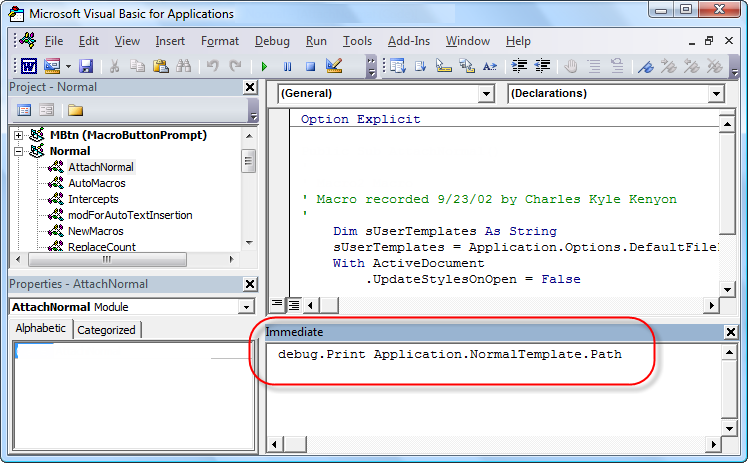
Press Enter
The location of your normal template for your Word installation shows just below what you typed. If you copy this and paste it into the location bar in Windows Explorer, you will be taken to the folder containing the normal template.
The normal template will almost always be found somewhere within the User profile. Finding it using Windows is a bit more complicated and depends on the operating system you are using. The thing is that by default the Templates folder used by any version of Word (other than Word 2013/365) is a hidden system folder. In a regular search, Windows skips such folders. You need to access the search options and tell Windows to look in hidden and system folders. Generally, you are able to access these options after you complete a search with no results.
In Windows 8.1 the Advanced Options are available immediately:

Opening the Normal template after you find it:
If you found the normal template in a folder so you could open that template, remember that you need to use File > Open within Word to open it or, from Windows, right-click on the icon and select Open from the context menu. If you double-click on it, you will create a new document, not open it. This is true of all templates in Microsoft Word .
Some changes made to the template are not reflected as a "change" by Word such that pressing Ctrl+S (or using File > Save) will save them. You can force the "changed" or "dirty" state by doing the following:
Type any letter. Use the backspace key to erase it. Do not use Undo or Ctrl+Z. Then press Ctrl+S to save.
If the Alt+F11 combination to open the VBA editor isn't working here are some possibilities.
- You are pressing the keys in sequence and Word is grabbing the Alt press to bring up its tooltips.
- Your keyboard requires you to also press an Fn shift key at the same time.
- You are on a Mac and need to use Opt+F11.
- Some other program outside of Word is hijacking the use of function keys. This can be a laptop BIOS or can be another utility program like SnagIt.
The first is most likely and you can tell if that is what is happening if the tooltips pop up on the ribbon. See below. Pressing Alt a second time gets rid of them and then you want to press Alt+F11 together.
If it is an outside program, you need to go to that program's setup and change the use of Function Keys. See Function Keys in Word 97-2016.
A workaround for getting to the Visual Basic Editor without the keyboard shortcut is to use the Visual Basic button on the Developer Tab.
Return to Questions List
Changes / suggestions / ideas can be sent to Charles Kenyon.
Page views since 13 April 2004
Many people visit this site and use the information it
contains.
It costs money to keep on line and effort to update.
If you have
received assistance here
please consider making a donation if you can.
![]()
Thank you. ckk
Copyright 2000-2025 Charles Kyle Kenyon
FAQ provided as an adjunct / hobby as a part of my web site as a
criminal defense lawyer.
