1) Changing the default font, only.
Create a new document. (File
> New)
Call up the Font dialog box:
Format
>
Font
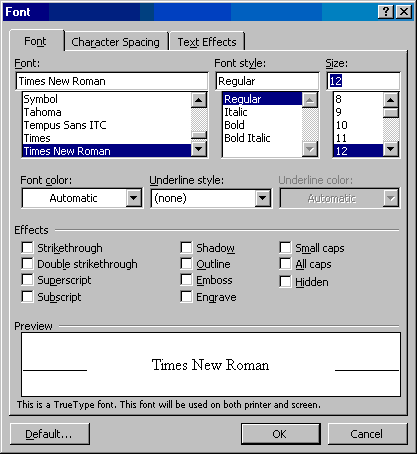
set
your preferred font and click on the "Default" button (lower
left of dialog box).
This is easiest method but is not complete. It
is the method recommended by Microsoft in their Knowledge Base
at:
http://support.microsoft.com/kb/291291
2) To complete your change you should change the
beginning style. To do this, open the Normal.dot template either from
within Word or if in Windows, right-click on Normal.dot and
select "Open."
Open the Style dialog box - Format
>
Styles... (or in Word 2003, open the Styles Pane)
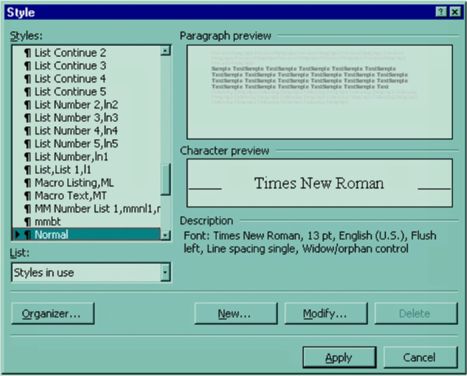
and choose the Body Text style. See
What is the Difference Between the Normal Style and the Body Text Style?
Click on the
Modify button.
In Word 2007 and Word 2010 you can find the style in
the Gallery and right click on it. See below.
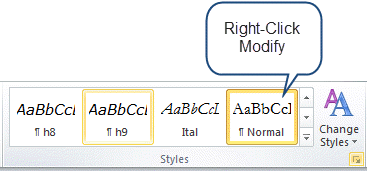
Where it says "Based On" Normal scroll up to
the top of the list where it says (no style).
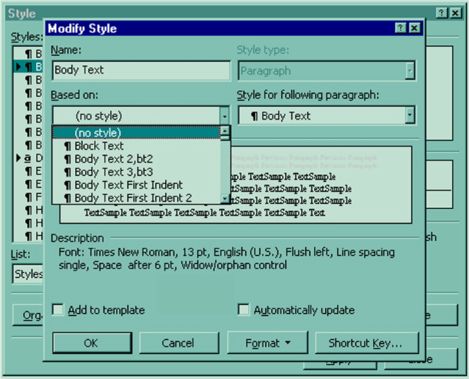
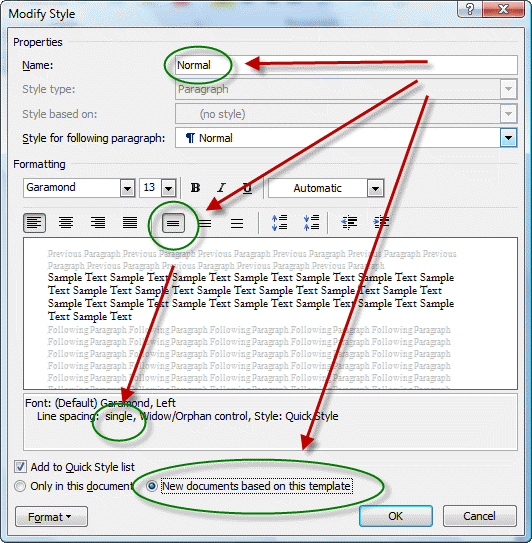
Change the Font
to what you want
(Format (button)
>
Font)
Change the language back from (no proofing) to
English (or whatever your language)
(Format (button)
>
Language).
Set up your default paragraph formatting (space before,
indents, tab settings, etc.)
(Format (button)
>
Paragraph).
Click on the OK button. Click on
the OK button (different OK button).
Click on the Apply button. (This
makes the style your beginning style in new Word documents based on this
template.)
Type the letter
"a" or any character and then press backspace to delete what you just
typed (forcing Word to
recognize that you have changed Normal.dot). This is different from
UnDo!
Save and close
Normal.dot.
The first method is quick and easy. The
second method will make it much more likely that if you give
your documents to someone else that they will see what you sent
them. (In my opinion) typing in normal style and basing styles on the
normal style
make for much confusion in transferred documents (especially if those
styles are set to update from the template upon document opening).
For more about styles, see Understanding
Styles at http://www.addbalance.com/usersguide/styles.htm. For more about
the Normal.dot template (and other templates) see Template
Basics at http://www.addbalance.com/usersguide/templates.htm.
See also:
Default Paragraph Font Explained by Suzanne Barnhill, MVP
Note that if you want your tables and labels to have
something different from your default style, you may need to apply the
normal style to them directly.
What
if you have followed these steps and next time you open Word you are back to
where you were
before you made the changes?
Word 2007 and later versions
Note, changing the default font changes not just your
regular text, but what appears in tables, labels, and other Word features.
1) If you do not have a document open, create a new document that is
based on the Normal.dotm template.
To do this, click the Microsoft Office Button (File Tab), click New
in the New Document task pane, click Blank Document, and then click
Create.
In the Font group, click Fonts. Select the font, the point size, and
any attributes that you want in the Fonts dialog box.
Click Default.
Click Yes when you receive the following message: Do you want to
change the default font to font name? This change will affect all new
documents based on the NORMAL template. Click OK.
Click the Microsoft Office Button (File Tab), and then click Word
Options.
In the Customize tab, select Commands Not in the Ribbon in the list,
and then select Save All.
Click Add, click OK, and then click Save All in the customized Quick
Access Toolbar.
Note If Word prompts you to save the new blank document, click
Cancel.
If you did not Save All, you should be prompted about saving changes
to the default template when you close Word. If you
are not prompted for this when you close Word, you should be. See
Save Changes to the Global
Template? Keeps Popping Up.
This is easiest method but is not complete. It
is the method recommended by Microsoft in their Knowledge Base
at:
http://support.microsoft.com/kb/291291
2) To complete your change you should change not only
the default font but also the default style.
To do this, open the Normal.dotm template either from
within Word or if in Windows, right-click on Normal.dot and
select "Open."
Open the Styles Pane. In the Styles gallery on the
Home Tab press the display button in the bottom right corner of the
Styles Gallery.
Choose the Body Text style. See
What is the Difference Between the Normal Style and the Body Text Style?
Right-Click on that Style and choose Modify.
Where it says "Based On" Normal scroll up to
the top of the list where it says (no style).
Change the Font
to what you want
(Format (button)
>
Font)
Change the language back from (no proofing) to
English (or whatever your language)
(Format (button)
>
Language).
Set up your default paragraph formatting (space before,
indents, tab settings, etc.)
(Format (button)
>
Paragraph).
Click on the OK button. Click on
the OK button (different OK button).
Click on the Apply button.
Type the letter
"a" or any character and then press backspace to delete it (forcing Word to
recognize that you have changed Normal.dotm). This is different from
pressing UnDo!
Save and close
Normal.dotm.
The first method is quick and easy. The
second method will make it much more likely that if you give
your documents to someone else that they will see what you sent
them. (In my opinion) typing in normal style and basing styles on the
normal style
make for much confusion in transferred documents (especially if those
styles are set to update from the template upon document opening).
For more about styles, see
Understanding
Styles at http://www.addbalance.com/usersguide/styles.htm. For more about
the Normal.dotm template (and other templates) see
Template
Basics at http://www.addbalance.com/usersguide/templates.htm.
Note that if you want your tables and labels to have
something different from your default style, you may need to apply the
normal style to them directly.
See also:
Default Paragraph Font Explained by Suzanne Barnhill, MVP
See also
Page Setup Dialog.
What if it doesn't work? What if you
followed the instructions but next time you open Word you are back at the
beginning?
If you can't save these changes, chances are that you
either (1) are on a network with network policies that keep you from making
changes to normal.dot or (2) you have poorly-written Add-Ins on your
computer. Both of those are beyond the scope of this page.
See Add-Ins in
Microsoft Word.
If in a Ribbon version and
the changes to the normal style seem to apply some times and not others...
Word 2010: "There's another way of changing the defaults in Word
2010. Click on the dialog launcher (arrow in lower right corner) of the
Styles group to open the Styles pane. At the bottom of the pane are three
square buttons. The one on the right is labeled (when you hover the mouse)
"Manage Styles". Click that button. Then click the tab labeled Set Defaults.
Choose the font, font size, line spacing, etc. which you prefer. Make sure
that the option button labeled New documents based on this template is
selected. Click OK. Normal style is based on these default settings, so
Normal style will inherit what you set here. So will other styles such as
footnotes, endnotes, etc. If you change only Normal style, especially if you
change the font from Calibri to Times New Roman, you might be surprized by
Calibri popping up here and there. That will not happen if you set the font
through Manage Styles. The same is true for line spacing.
"In the Set Defaults tab, you'll notice that the font is +Body. This
relates to Office Themes, a feature which is worth learning a bit about. If
Themes don't interest you, change the font to Times New Roman, or whatever
you prefer."
The above comment on Word 2010 is from Richard Barrett on
Woody's Lounge (now Office Secrets). As far as I know, it applies to all Ribbon versions of
Word.
Note, if you change from +Body or +Heading, you may be divorcing your
settings from Document Themes and/or Style Sets. I confess ignorance on
this. Suzanne Barnhill gave some guidance in this forum
post:
"The font for many styles in Word (unless you change it to a specific
font) is defined as being either the Body font or the Heading font. This
is determined by the theme. If, instead of assigning a specific font to
a style, you choose Body or Heading, then if you apply a different theme
that uses different Body and Heading fonts, your styles will change
automatically. You still define the font size and other properties
(Bold, Italic) in the paragraph style, but the font itself can be
variable. If you want only specific fonts for the styles (and this would
especially be true in a template that used more than two fonts), then
you can define them in the template styles; they would then not change
if you applied a different
theme (though some other elements, such as colors, might).
"You can see how this works (with Live Preview) by selecting a document
that has both headings and body text in it and then hovering over the
various theme font sets" ...