What
are some basic tips for someone who is converting from Wordperfect?
This page last
revised:
02 Jan 2025 13:15:26 -0500
.
a. This will be a painful but
not necessarily unrewarding experience.
b. Compatibility "features" in Word will make
things worse! (Word 2003 and earlier versions)
Do not turn on any of the Wordperfect conversion features or compatibility features. They will
make things very confusing because they won't work like Wordperfect, but they won't work like Word, either. This will mean
that books will be wrong, help will be wrong, other users you ask
will be confused. These are not available through the user interface in Word
2007 and later; they should never have been there.
c. Word and Wordperfect look at a document
in very different ways.
Primarily, WP sees a
stream of
text that you do things to, like
damming a river to change it's course. You turn on
Bold and everything from then on is Bold until
you turn it off. Likewise with changing margins or tabs.
Wordperfect inserts unseen codes (like printer codes in
ASCII text files of old) to turn things on and off. You can
see these codes by selecting "reveal codes." (see g.
below)
Word sees documents as built up of
compartments,
one inside of the other.
Characters fit into paragraphs which fit
into sections which fit into documents. Formatting changes
change only the compartment to which they are applied. If
you change the tab settings on one paragraph, the paragraphs
that follow aren't changed (if those paragraphs exist when
you make the change). Changes made in one paragraph will
carry through in subsequent paragraphs which are created
from that paragraph.
Must read:
http://www.word.mvps.org/FAQs/General/WordVsWordPerfect.htm
Much of this answer is based on John
McGhie's excellent article and other
writings.
d. Word keeps most of its formatting in the
pilcrows (paragraph
marks).
This is why it is recommended that
you switch your viewing options in page layout view and normal view to
"view paragraph marks." Don't worry, they won't print out and you
can still switch to print preview to see the page without
them. When you see them, they will look like a backwards "p" with two
barrels.
Showing non-printing formatting marks in
Microsoft Word
e. Learn about
styles
and apply them religiously in your form documents.
Do not have anything in your form
documents formatted as "Normal." If you want to change
paragraph formatting, create a new style for the new format.
In talking about form documents here, I’m talking about
templates, as well as Word "forms."
A fine look at
styles
is in Microsoft's Legal Users Guide to Microsoft Word.
You can find this on-line at
http://www.addbalance.com/usersguide
(revised version).
This advice may be dated in Word versions beginning with Word
2010.
f. Use multiple
templates.
Avoid basing a document on the Normal
template (blank page). Long-term this will save you many
headaches. Download and read John McGhie's
piece
for more on this. Learn about
templates,
where they are stored and why, and how to create them.
g. Word does have a
"reveal
codes" but it is not the same as
WP's.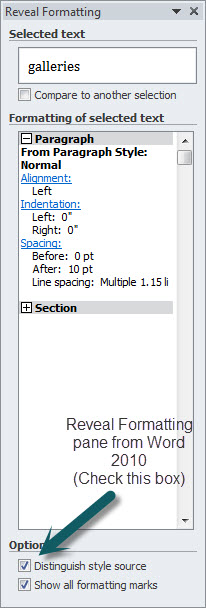
To reveal the formatting of a part of a
document, press Shift+F1 (or select What's This? on the Help
menu). This will give you a large arrow pointer with a
question mark. Point it at the part of the text that is
giving you trouble and it will tell you what style
formatting is applied and what direct formatting is applied
to that text. (In Word 2002 and later this info shows up in a task
pane.) In Word 2003 and later, check the box at the bottom of the task pane
to show source of formatting.
To see margins and tab settings, display the
ruler.
For more on this, see:
Word's Reveal Codes and
http://wordfaqs.ssbarnhill.com/RevealCodes.htm
Here is a Microsoft White Paper on equivalents to Reveal
Codes:
http://support.microsoft.com/kb/271478/en-us While dated, it is still
relevant.
There is a commercial program called
CrossEyes
that adds a reveal codes feature to Word. I've heard that it works well.
h. Macros - take a look at AutoText
(Building Blocks) and AutoCorrect.
Most Wordperfect users that I know primarily use
macros to enter boilerplate. In Word, this function is filled much
better using AutoText and AutoCorrect features. See
Boilerplate Text in
Microsoft Office - AutoText, AutoCorrect, and Building Blocks. To convert these,
run the macros in Wordperfect to produce the text, save that text in a
document and import (paste) that text in a Word document as plain text. Format it
using Styles. Save the text as
AutoText entries or Building Blocks in a
global
template.
For macros that do something more than enter text,
machine conversion seems to be impossible. (Think in terms of explaining
quadratic equations using sign language without a pencil and paper. The
concepts don't translate.)
Here is more on converting WP
macros to use in Word:
Converting
Wordperfect Macros - a Microsoft Whitepaper. Note, I do not
recommend using text in an imported or converted document but rather
using text pasted as plain text and formatting in Word. Converted
documents often have formatting anomalies that will cause problems when
used in other documents.
i. Changing the margins in Word creates a new Section.
This is generally not what you want to do if we are
talking left and right margins. Instead
change the paragraph formatting of Indents (left and/or right). In Word,
this does what changing the left/right margin does in WP, without
creating a new section. This can be done on the Ruler or in the
paragraph formatting dialog box. It is often best accomplished by
creating a Style for the
different indents so they can be quickly applied.
The reason this is important becomes evident if you
try to edit headers and footers. Each Section in Word has three headers
and three footers built in, whether or not they are displayed. Having
multiple sections on a page can make this difficult.
Sections / Headers and Footers in Microsoft Word
2007-2016
j. Justification and alignment are also different.
What WP calls flush justification is done using tab
setting instead of justification settings. See
Working with Tabs
and Alignment / Justification
of Text in Microsoft Word.
k. Styles are not all that important in Wordperfect; in Word they are at the heart of the application.
If you want Word to work with you instead of against
you, you must learn to use, create and modify
Styles.
Trying to use Word without understanding and using
styles is like pushing on a string. I resisted learning and using styles
for years and now regret every day of those years because although that
string was still very hard to push, it kept getting longer and longer,
and had some very important projects tied to it! Once you understand
styles and the Word concept of organizing things into Chinese boxes
everything falls into place and instead of pushing a string, you can
push a button that turns on the very powerful text processing machine
known as Microsoft Word and it will start doing your work for you
instead of running around behind you trying to undo what you thought you
just did.
l. Show me the Function Keys!
(Word 2000 -
2003)
You can get the function keys to display in a special
toolbar at the bottom of the screen if you want (something like pressing F3
twice in WP 5.1). The following macro will do this.
Sub ShowMeFunctionKeys() Commandbars("Function Key Display").Visible = TrueEnd Sub
The following macro would toggle this display:
Sub ToggleFunctionKeysDisplay() With Commandbars("Function Key Display") .Visible = Not .Visible End With End Sub
See Macros and VBA
for instructions on inserting this macro into your Normal.dot or other
template.
In versions 2007 and later there is no equivalent function
key toolbar,
but the help system will show function key use, as will a web search:
2007-2016.
Here is my summary of the
function key assignments in Word (97-2013).
m. Do not use converted documents to
produce new documents.
I recommend against using converted documents except for reference!
See also:
The Watermark that will not die! by legal office guru Deborah Savadra.
See
Wordperfect to Word Converters (and why none of them are perfect).
They will be filled with formatting anomalies that will get you at
the worst time. This is especially true of any documents containing
numerous margin changes or automatic numbering or bullets. Try recreating form documents in Word
using the following process: In Wordperfect (if you still have it, in
Word if not) save your files as text files. Use your converted files as
references to show you how you want your formatting to look. Create a
new document in Word and insert the text from the text file. Save this
new document as a Word template. Format it the way you want using
styles, not direct formatting. Save it again. To use a template within
Word, use File => New and pick your template. This will create a new
document for you.
General practice in WP is to have a document and copy and edit it to
create a new document. This is not good practice in Word. In Word,
construct a good, tight, template for your documents and use that
template when constructing new documents. Among other things, this can
avoid embarrassing "metadata"
and things like surprise headers and footers from creeping into new
documents.
There is a program for conversions from
Wordperfect to Word available through Levit & James called
CrossWords.
Note on Conversion Problem to
Wordperfect 5.? for DOS from Word 2002 and later.
One of the Service Packs for Word 2002 changes the WP5.?
conversion file WPFT532.CNV. This change is continued in Word 2003 (and
probably later). The new conversion file supports conversion from
WP 5.? format to Word but not conversion to this format. I copied
the file from a Word 2000 installation to a Word 2003 installation and
Word 2003 now will convert to WP 5.0 for DOS format. I don't know that
this will work perfectly for others but post the information. Note that
the new (read-only) converter patched a security problem with the old
converter, so use at your own risk.
Please note the warnings above about using converted
files. I don't recommend using converted files for editing or
preparation of templates unless they are taken through as straight text
without formatting.
A quick tutorial on some of the "hidden" non-printing
marks that you can display in Microsoft Word:
 The paragraph symbol (backwards double-barred P) means someone
used the Enter key. (The name for this symbol is "pillcrow.")
Paragraph Formatting can be thought of as stored in each paragraph mark.
Generally, you do not want to have any paragraph marks with no text
preceding them (blank paragraphs). They add a lot of
"overhead" to Word documents and make editing much more
difficult. If you need to adjust the spacing between paragraphs, use the
"space before" and "space after" paragraph
formatting options, preferably through the paragraph's style. The paragraph symbol (backwards double-barred P) means someone
used the Enter key. (The name for this symbol is "pillcrow.")
Paragraph Formatting can be thought of as stored in each paragraph mark.
Generally, you do not want to have any paragraph marks with no text
preceding them (blank paragraphs). They add a lot of
"overhead" to Word documents and make editing much more
difficult. If you need to adjust the spacing between paragraphs, use the
"space before" and "space after" paragraph
formatting options, preferably through the paragraph's style.
Shift+Enter displays as a little arrow curling down and to the
left. Shift+Enter is a manual line break and is used when one
wants to break a line but stay within the same paragraph (useful if you
are sorting addresses entered in paragraphs, or want to break a line and
avoid having the Space Before/After settings kick in).
Tabs appears as an arrow pointing to the right.
In Normal View, you will also see Breaks; in the
middle of the break the type of break will be displayed
(Page/Column/Section). Section breaks are double-lines of dots, Page
and Column breaks are single-lines of dots. You won't see these
breaks, as such, in Page View, but will see the results.
Spaces display as very tiny dots, but non-breaking
spaces (Ctrl+Shift+Space) appear as degree signs.
Optional Hyphens are entered with Ctrl+Hyphen; they do
not need to be viewed unless you want to check their placement. They
only take effect at the end of lines if a word break is called for when
hyphenation is activated. Hyphenation is usually done automatically, it
does not require the use of optional hyphens unless the formatter is
unsatisfied with the word breaks that show up.
Hidden text is simply regular text and other characters that
is formatted with the Format-Font option Hidden. It will appear with tiny
dots beneath any text that is formatted this way when you have
display of hidden text turned on.
Whether or not to view Hidden text depends on if that feature is
being used or suspected of being used. To quickly see if any Hidden text
is lurking about your document, turn on display of hidden text and do a
Find (CTL-F), click the More button, and while your cursor is in the
Find box, click Format and Font, and select the Hidden option. Do not
enter anything into the Find box for text. The search will then find
anything with Hidden format applied. (Remember that unless you are
already viewing Hidden text, the Find feature won't find it.)
I strongly recommend to people that they try to get into the habit of
viewing at least paragraph marks and tabs at all times; it greatly
facilitates figuring out what is going on with one's document
formatting, especially if it is someone else's formatting :).
Optional Hyphens and non-breaking spaces are rarely used and generally
with specific intent, so it is not often one needs to view them for
checking purposes.
Robin Kopel (with minor
editing and additions by Charles Kenyon)
|
From an edited post on the Microsoft new users newsgroup.
 You
can view these non-printing formatting marks easily by toggling the setting.
In Word 97-2003 the control for this is the pillcrow on the Standard
toolbar. In the more-recent Ribbon versions of Word it is on the top right
of the Paragraph group of the Home tab ribbon. The keyboard shortcut to
toggle this display is Ctrl+Shift+8 (Ctrl+*). You can also set your Word
options to view individual marks. I generally keep display of the pillcrows
and tab arrows turned on. You
can view these non-printing formatting marks easily by toggling the setting.
In Word 97-2003 the control for this is the pillcrow on the Standard
toolbar. In the more-recent Ribbon versions of Word it is on the top right
of the Paragraph group of the Home tab ribbon. The keyboard shortcut to
toggle this display is Ctrl+Shift+8 (Ctrl+*). You can also set your Word
options to view individual marks. I generally keep display of the pillcrows
and tab arrows turned on.
For more on this topic, you may want to refer to What
do all those funny marks, like the dots between the words in my document, and
the square bullets in the left margin, mean? by Suzanne Barnhill and Dave
Rado.
n.
More reading
There are a number of excellent articles out there. You can start with:
Tips
& Gotchas at
mvps.org/word/FAQs/General/TipsAndGotchas.htm.
How Word Differs from Wordperfect (John McGhie)
http://www.word.mvps.org/FAQs/General/WordVsWordPerfect.htm
Converting
from Wordperfect to Word
Why
the WordPerfect vs. Word wars are a waste of time - Legal Office
Guru
Microsoft's Knowledge Base articles:
http://support.microsoft.com/support/kb/articles/Q271/4/78.ASP
http://support.microsoft.com/support/kb/articles/Q211/6/92.ASP

Return to
Questions
List
The up-to-date version of this FAQ may be
found at:
http://www.addbalance.com/word/
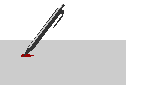
Changes / suggestions / ideas can be sent to
Charles
Kenyon.
 views since 14 April 2004
views since 14 April 2004
|